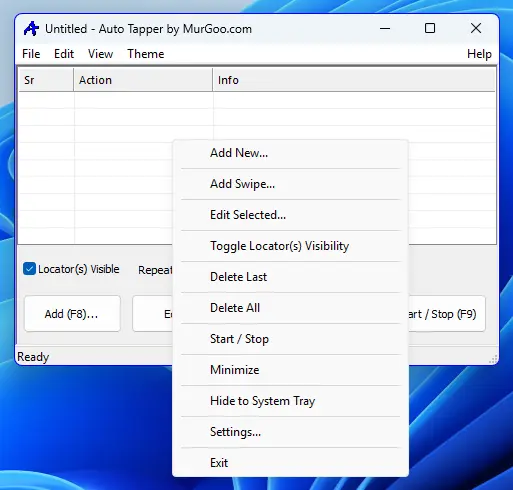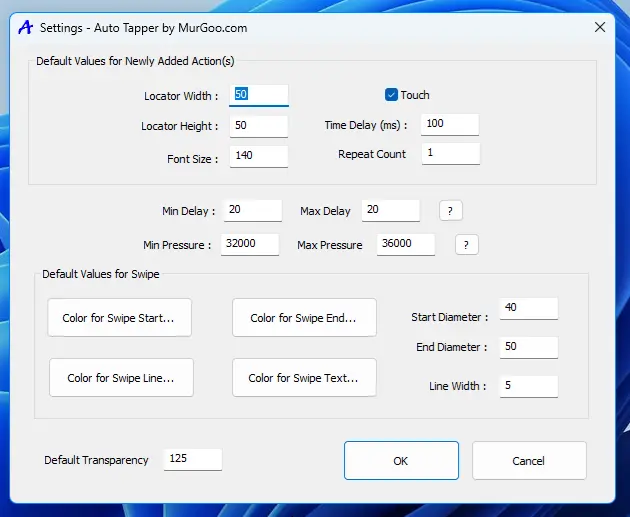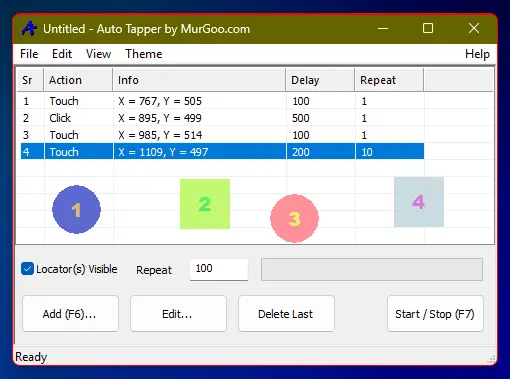Download Auto Tapper
You can view Screenshots of Auto Tapper presented on this website to get an idea as to what the Software Utility offers or Download free trial on your Windows 10 or Windows 11 Computer. The Free Trial of Auto Tapper does not have any functionality limitation and works on 64 bit Windows 10 or Windows 11 Computer. Once free trial expires, you can pay USD 7.89 and use it on 1 Windows Computer for up to 6 months.
Features of Auto Tapper
The Auto Tapper allows you to Simulate Mouse Clicking, Screen Touch and Swiping or Dragging from a Script. You can repeat the Mouse Actions and can also repeat execution of all the actions in the script. Yes, you can save or load the Mouse Actions easily to and from a data file. The Auto Tapper automatically configures easy to use Keyboard Shortcuts to add Mouse Click / Screen Touch and to Start / Stop the Execution of all the Actions added to the Auto Tapper. To select the Screen Location to Tap, Click or Swipe / Drag, you can use Configurable Locators. The Screen Locators can be dragged with Mouse to desired Screen Locations to easily identify selected Screen Locations.
Auto Tapper is presented as a standard Windows Application with easy to use Graphical User Interface in which you can Right Click on the Software to view Context menu, navigate to controls using Tab and Drag any Window of Auto Tapper easily. Configurable Theme options are also available with which you can Enable / Disable Custom Theme features. Selection of Theme Colors can be handy to identify appropriate Auto Tapper data script easily.
Screenshots of Auto Tapper
Do have a look at various Screenshots of Auto Tapper and quickly learn about various features offered. In simple words, the Auto Tapper allows you to Click and Swipe / Drag. The Mouse Clicking can be replaced with Screen Touch for which Windows offers few configurable parameters for Touch indicator. The speed at which Swipe / Mouse Dragging is performed can be configurable as well. Yes, you can even change colors of Screen Locators added to the Auto Tapper. The Screen Locators can be hidden or made visible with a Checkbox available on the Main Screen of Auto Tapper. The Screen Locators automatically hide when Automated Mouse Clicking / Tapping or Mouse Dragging is being performed.